Mastering Flutter: Top 20 Questions Answered with Examples (2024 Edition)
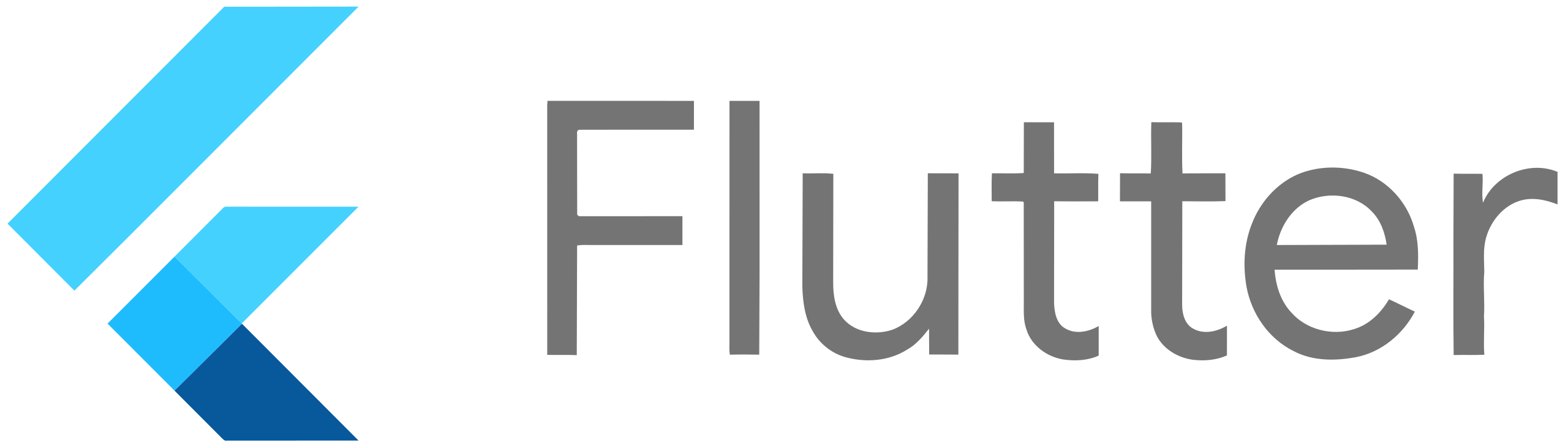
Introduction:
Flutter has emerged as a powerful and versatile framework for building cross-platform mobile applications. Its popularity is driven by its expressive UI, hot-reloading feature, and a rich set of pre-designed widgets. As developers dive into Flutter, they often encounter various questions that can enhance their understanding and proficiency. In this blog, we'll explore the top 20 Flutter questions along with illustrative examples to help developers grasp the concepts more effectively.
1. What is Flutter, and how does it differ from other frameworks?
- Flutter is an open-source UI software development toolkit by Google for building natively compiled applications for mobile, web, and desktop from a single codebase.
- Example: A simple "Hello World" Flutter app.
void main() {
runApp(MyApp());
}
class MyApp extends StatelessWidget {
@override
Widget build(BuildContext context) {
return MaterialApp(
home: Scaffold(
appBar: AppBar(
title: Text('Hello World'),
),
body: Center(
child: Text('Hello, Flutter!'),
),
),
);
}
}
2. What is the 'widget' in Flutter?
- In Flutter, everything is a widget - from structural elements like rows and columns to stylistic elements like padding and color.
- Example: Using the
Containerwidget to create a box with a specific height and width.
Container(
height: 100,
width: 100,
color: Colors.blue,
child: Center(
child: Text('Container Widget'),
),
),
3. Explain the 'StatelessWidget' and 'StatefulWidget'.
StatelessWidgetrepresents widgets that don't depend on mutable state.StatefulWidgetrepresents widgets that can change dynamically.- Example: Stateless widget example.
class MyStatelessWidget extends StatelessWidget {
@override
Widget build(BuildContext context) {
return Text('I am a Stateless Widget');
}
}
4. How does hot-reloading work in Flutter?
- Hot-reloading allows developers to instantly see the effect of code changes without restarting the entire application.
- Example: Make changes in the code and observe the immediate update in the app.
5. Explain the 'BuildContext' in Flutter.
BuildContextis an immutable identifier for the location of a widget in the widget tree.- Example: Using
BuildContextin a widget.
void showSnackBar(BuildContext context) {
ScaffoldMessenger.of(context).showSnackBar(
SnackBar(
content: Text('Hello from SnackBar!'),
),
);
}
6. What is the 'Widget Tree' in Flutter?
- The widget tree represents the hierarchy of widgets in a Flutter application.
- Example: Displaying a simple widget tree.
void main() {
runApp(
MaterialApp(
home: Scaffold(
appBar: AppBar(
title: Text('Widget Tree Example'),
),
body: Column(
children: [
Text('Parent Widget'),
Row(
children: [
Text('Child Widget 1'),
Text('Child Widget 2'),
],
),
],
),
),
),
);
}
7. How to handle user input in Flutter?
- Use
GestureDetectorfor tapping, swiping, etc., andTextFieldfor text input. - Example: Handling a button tap.
GestureDetector(
onTap: () {
print('Button tapped!');
},
child: Container(
padding: EdgeInsets.all(16.0),
child: Text('Tap Me'),
),
),
8. What is the purpose of the 'async' and 'await' keywords in Dart?
asyncis used to mark a function as asynchronous, andawaitis used to wait for a function to complete before proceeding.- Example: Using async and await in a function.
Future<void> fetchData() async {
print('Fetching data...');
// Simulating an asynchronous operation
await Future.delayed(Duration(seconds: 2));
print('Data fetched!');
}
9. How to navigate between screens in Flutter?
- Use
Navigatorto push and pop screens. - Example: Navigating to a new screen.
ElevatedButton(
onPressed: () {
Navigator.push(
context,
MaterialPageRoute(builder: (context) => SecondScreen()),
);
},
child: Text('Go to Second Screen'),
),
10. What is the purpose of 'setState()' in Flutter?
setState()informs Flutter that the internal state of aStatefulWidgethas changed, triggering a rebuild.- Example: Updating a counter using
setState().
class CounterWidget extends StatefulWidget {
@override
_CounterWidgetState createState() => _CounterWidgetState();
}
class _CounterWidgetState extends State<CounterWidget> {
int counter = 0;
void incrementCounter() {
setState(() {
counter++;
});
}
@override
Widget build(BuildContext context) {
return Column(
children: [
Text('Counter: $counter'),
ElevatedButton(
onPressed: incrementCounter,
child: Text('Increment'),
),
],
);
}
}
11. How to handle orientation changes in Flutter?
- Use the
OrientationBuilderwidget to respond to changes in device orientation. - Example: Adapting UI based on device orientation.
OrientationBuilder(
builder: (context, orientation) {
return Text('Current Orientation: $orientation');
},
),
12. What is the purpose of the 'ListView' widget in Flutter?
ListViewis used to create a scrollable list of widgets.- Example: Creating a simple vertical list.
ListView(
children: [
ListTile(title: Text('Item 1')),
ListTile(title: Text('Item 2')),
ListTile(title: Text('Item 3')),
],
),
13. How to handle form input and validation in Flutter?
- Use
FormandTextFormFieldfor form input and validation. - Example: Creating a simple login form.
final _formKey = GlobalKey<FormState>();
Form(
key: _formKey,
child: Column(
children: [
TextFormField(
validator: (value) {
if (value.isEmpty) {
return 'Please enter some text';
}
return null;
},
),
ElevatedButton(
onPressed: () {
if (_formKey.currentState.validate()) {
// Form is valid, perform the action
}
},
child: Text('Submit'),
),
],
),
),
14. What is the purpose of 'InheritedWidget' in Flutter?
InheritedWidgetis used to propagate information down the widget tree efficiently.- Example: Using
InheritedWidgetto share data.
class MyInheritedWidget extends InheritedWidget {
final int data;
MyInheritedWidget({Key? key, required this.data, required Widget child})
: super(key: key, child: child);
static MyInheritedWidget of(BuildContext context) {
return context.dependOnInheritedWidgetOfExactType<MyInheritedWidget>()!;
}
@override
bool updateShouldNotify(MyInheritedWidget oldWidget) {
return data != oldWidget.data;
}
}
15. How to work with assets and images in Flutter?
- Place assets in the
assetsfolder and use thepubspec.yamlfile to declare them. - Example: Displaying an image from assets.
Image.asset('assets/images/flutter_logo.png'),
16. What is the purpose of 'FutureBuilder' in Flutter?
FutureBuildersimplifies the process of working with futures.- Example: Displaying data from a future.
FutureBuilder<String>(
future: fetchData(),
builder: (context, snapshot) {
if (snapshot.connectionState == ConnectionState.waiting) {
return CircularProgressIndicator();
} else if (snapshot.hasError) {
return Text('Error: ${snapshot.error}');
} else {
return Text('Data: ${snapshot.data}');
}
},
),
17. How to handle platform-specific code in Flutter?
- Use platform channels and the
MethodChannelclass to interact with platform-specific code. - Example: Invoking a platform-specific method.
const platform = MethodChannel('my_channel');
ElevatedButton(
onPressed: () async {
try {
final result = await platform.invokeMethod('myMethod');
print('Result from platform: $result');
} catch (e) {
print('Error: $e');
}
},
child: Text('Invoke Platform Method'),
),
18. What is 'Provider' and how to use it for state management?
Provideris a simple way to manage state in Flutter applications.- Example: Using
Providerfor basic state management.
class MyModel extends ChangeNotifier {
int _counter = 0;
int get counter => _counter;
void incrementCounter() {
_counter++;
notifyListeners();
}
}
final myModel = MyModel();
Provider(
create: (context) => myModel,
child: Consumer<MyModel>(
builder: (context, model, child) {
return Text('Counter: ${model.counter}');
},
),
),
19. How to perform animations in Flutter?
- Use the
AnimationControllerandTweenclasses for animations. - Example: Fading in a widget.
class FadeInWidget extends StatefulWidget {
@override
_FadeInWidgetState createState() => _FadeInWidgetState();
}
class _FadeInWidgetState extends State<FadeInWidget>
with SingleTickerProviderStateMixin {
late AnimationController controller;
late Animation<double> animation;
@override
void initState() {
super.initState();
controller = AnimationController(
duration: Duration(seconds: 2),
vsync: this,
);
animation = Tween<double>(begin: 0.0, end: 1.0).animate(controller);
controller.forward();
}
@override
Widget build(BuildContext context) {
return FadeTransition(
opacity: animation,
child: Text('Fading In Widget'),
);
}
}
20. How to handle device permissions in Flutter?
- Use the
permission_handlerpackage to request and check permissions. - Example: Requesting camera permission.
void checkCameraPermission() async {
PermissionStatus status = await Permission.camera.request();
if (status.isGranted) {
// Permission granted, perform camera-related tasks
} else {
// Permission denied, handle accordingly
}
}
Conclusion:
Mastering Flutter involves a deep understanding of its fundamental concepts and best practices. These top 20 questions, along with their examples, provide a solid foundation for developers looking to excel in Flutter development. As you continue your Flutter journey, remember to explore the official documentation, engage with the vibrant Flutter community, and stay updated on the latest features and best practices. Happy coding!