How to add Projects in Firepro – A powerful GUI for Firestore
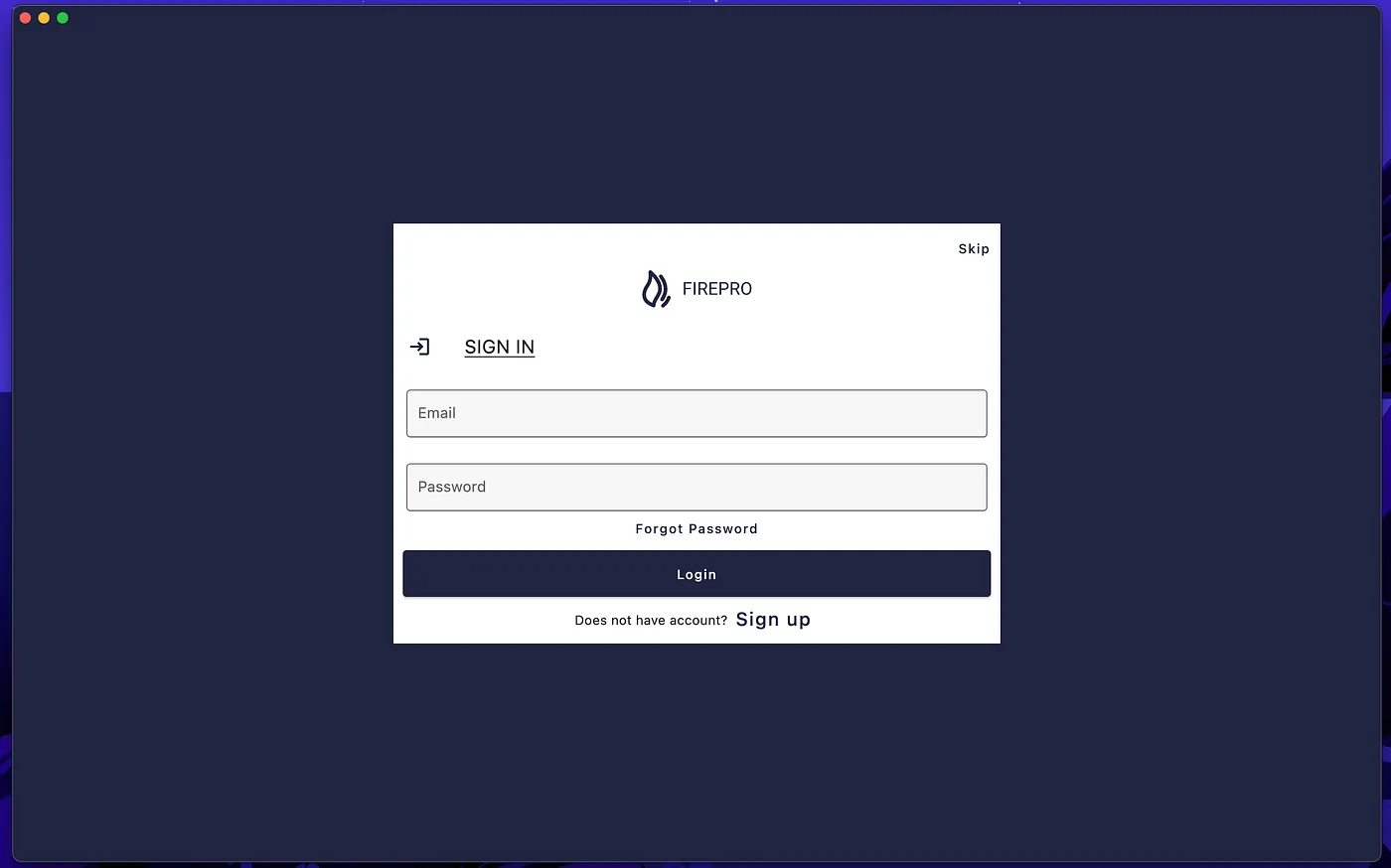
What is Firepro?
Firepro is a Firestore viewer app that provides a user-friendly interface for managing and viewing data stored in Firestore databases. With Firepro, users can easily navigate through collections and documents, inspect their data, and perform CRUD operations. It offers features such as real-time updates, query execution, and data filtering, making it a powerful tool for developers and administrators working with Firestore. Whether you need to debug your database, analyze data patterns, or simply explore the contents of your Firestore collections, Firepro simplifies the process and enhances your Firestore experience.
To add the Firebase project you need to follow two steps:
- Export JSON file from Firebase Account.
- Import JSON in Firepro.
Export JSON file from Firebase Account.
Introduction
Firebase is a powerful and versatile mobile and web application development platform by Google that offers a wide range of tools and services for building and managing applications. One crucial aspect of Firebase is the Firebase Admin SDK, which allows you to access and manage your Firebase project programmatically. To use the Admin SDK, you’ll need to download Firebase Admin credentials. In this blog post, we’ll walk you through the steps to download Firebase Admin credentials and get your Firebase project up and running.
Step 1: Access the Firebase Console
Before you can download Firebase Admin credentials, you need to access the Firebase Console, where you manage your Firebase projects. If you haven’t created a Firebase project yet, you can do so by visiting the Firebase
Console at https://console.firebase.google.com/. Sign in with your Google account and create a new project or select an existing one.
Step 2: Navigate to Project Settings
Once you’re in your Firebase project’s dashboard, click on the gear icon ⚙️ in the top-left corner. This will take you to the Project Settings.
Step 3: Service accounts
In the Project Settings, navigate to the “Service accounts” tab. Here, you’ll find information related to service accounts, including Firebase Admin SDK credentials.
Step 4: Generate New Private Key
Under the “Firebase Admin SDK” section, you’ll see a button labeled “Generate new private key.” Click on this button to create a new private key for your Firebase project. This private key is a JSON file that contains the credentials necessary to authenticate with Firebase services.
Step 5: Securely Store the Credentials
After clicking the “Generate new private key” button, a JSON file containing your Firebase Admin credentials will be downloaded to your computer.
Import JSON in Firepro.
Introduction
Are you ready to supercharge your productivity and streamline your project management tasks? Look no further than FirePro, the ultimate app designed to revolutionize the way you handle projects and tasks. Here, we’ll guide you through the process of downloading and managing the Firebase projects. Don’t miss out on the opportunity to access its incredible features that can take your project management game to the next level.
Step 1: Download the FirePro App
To get started with FirePro, you need to download the app to your device. Simply follow these steps:
- Visit the FirePro download page by clicking here.
- Click the download button to initiate the installation process.
- Once the download is complete, open the app on your device.
Congratulations on successfully onboarding to Firebase! Now, let’s dive into the next step: importing your Firebase Admin credentials JSON file. This process is essential for seamlessly integrating your project with Firebase services. Now, we will walk you through the steps to import your Firebase Admin credentials and ensure your project is added to the project list for easy management.
Step 2: Add a New Project
Once you’re in the Firepor, locate the “Add project” option. This is usually found on the home page or in the project list.
Step 3: Select Your Firebase Admin Credentials JSON File
When you click “Add project,” a file picker dialog will appear. This is where you will select your Firebase Admin credentials JSON file. This file contains the necessary information to authenticate your project with Firebase services. Make sure you have the JSON file ready on your computer or device.
Step 4: Upload the JSON File
Click on the file picker, navigate to the location where your Firebase Admin credentials JSON file is stored, select the file, and click “Open” or the equivalent action for your device. This action will add the Firebase project to the Firepro.
Step 5: Project Listing
Once the JSON file is successfully uploaded, Firepro will process it and add your project to the project list. You’ll typically receive a notification or confirmation that the project has been added. Your project will now be listed in the Firepro, and you can start configuring it and using Firebase services.
Conclusion
Importing Firebase Admin credentials is a fundamental step in integrating your project with Firepro. With this JSON file, your project gains secure access to Firebase’s powerful features, including real-time databases, authentication, cloud functions, and more.
By following the steps outlined in this guide, you’ve successfully imported your Firebase Admin credentials, and your project is now conveniently listed in the Firepro. From here, you can configure and manage your project to build and scale your applications with ease.